-
Notifications
You must be signed in to change notification settings - Fork 6
User Manual
-
Ensure you have Java 7 or later installed on your computer. If you don't, you can download it here. Java is only required for installation and not actually using MPPatch.
-
Download the latest version of MPPatch from here. You should download the .exe version on Windows, and the .jar version on Linux.
-
Run the installer. It should bring up a window similar to the image below.
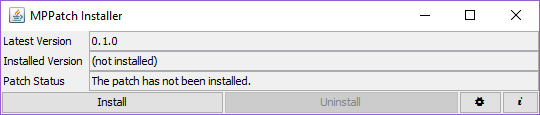
-
Click "Install" or "Update" button.
-
If MPPatch installed successfully, it should show something similar to the image below in the bottom center of the main menu of Civilization V.
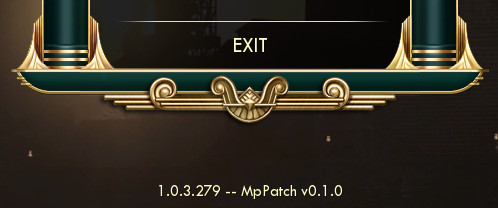
-
Ensure you have MPPatch installed.
-
Load the mods as usual through the mods menu. There should be a new multiplayer option on the main mod menu.
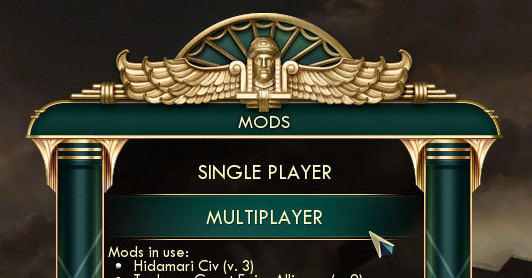
- Click the multiplayer option, and host the game as usual.
-
Ensure you have MPPatch installed.
-
Ensure you have subscribed to all mods the host is using and have downloaded them. To download the mods, go into the mod selector menu, and it will automatically download and update any mod you are subscribed to.
-
Join the game as you would join a normal game. MPPatch will enable the same mods that the host has enabled automatically.
Note that the new multiplayer menu in the mods menu does not allow you to join games. If you want to join a public game, join it through the multiplayer option in the main menu.