A Windows 10 ducky script for arduino leonardo that emulates keyboard to steal data from a pc via email.The philosophy behind the ducky scripts, is that you try a script/task using only the keyboard and then you programm it into the rubber ducky. Just load it to your Arduino IDE(or anything else you could use), upload it to your arduino leonardo, and connect it to a PC with a regular smartphone cable(micro USB). It should run out of the box on windows 10 machines with no lag problems. Lately I'm trying to enhance it with remote control via WiFi capabilities, so I created the wifi_controller.ino sketch to use a NodeMCU v0.9 to setup a simple interactive command server that accepts text(command) input via web browser, and then spits it out using serial communication.This way you can essentialy have a remote for your computer(or someone else's?).The wiring between the arduino Leonardo and the NodeMCU is pretty simple: connect NodeMCU's TX to Leo's RX, connect the two devices GND together, and connect the NodeMCU's 5V pin to the computer USB 5V pin.
Some usefull key combinations to keep in mind:
Left_Ctrl+Esc --> opens windows menu(from which we can search for things)
Left_Ctrl+Shift+Return(enter) --> Open Selected app as an administrator(Useful for cmd!)
Alt+Y --> Gives a “Yes” response to the UAC dialog(user account control)
Left_Alt+F7 --> deletes cmd command history
Alt+F3 --> Opens the "Window Menu" of the current window
Alt+F3 and then M --> Enters the "move window" mode. Can now use arrows to move the window(usually outside screen)
And a bit of non-expert advise:
Delete your command history! Especially you logged in somewhere, or you entered personal information suck as passwords and emails!
Hide your Window! You dont want everybody in the room to suddenly see some weird matrix-like effects in their co-worker's PC next to you...
Keep in mind:
1)If you fail to clean your tracks(files,commands etc), the victim will probably be able to trace you!
2)Think of all the things that could go wrong in that PC.It could have Caps Lock on, it could be set to another language
or it could have loudspeakers connected and activated(it may produce a sound if connected!).
3)Remember that the pc you connect your ducky to may be laggy! If thats the case, precautions have to be taken
to ensyre correct timing of the keystrokes(usually using delays after time-y commands)
Technical Advice for reinventing the wheel
1- Please dont.
2- Use Serial1 class and not Serial in Leonardo when trying to use RX-TX pins!
3- When programming the Leo, please, do not have RX and TX pins connected anywhere!
4- When programming the NodeMCU keep in mind that anything else that can wirelessly transfer text and then spit it out using TTL 5V Serial,is worth more of your time than that sob.
5-I hate to say that, really, but do yourself a favour and do not use Ubuntu 18.04 to program your Leonardo. You will learn about all kinds of uploading problems. I switched to my windows 10 machine and everything works like a charm.
Arduino Keyboard() library key codes (from the nice guys at arduino)
KEY_LEFT_CTRL 0x80 128
KEY_LEFT_SHIFT 0x81 129
KEY_LEFT_ALT 0x82 130
KEY_LEFT_GUI 0x83 131
KEY_RIGHT_CTRL 0x84 132
KEY_RIGHT_SHIFT 0x85 133
KEY_RIGHT_ALT 0x86 134
KEY_RIGHT_GUI 0x87 135
KEY_UP_ARROW 0xDA 218
KEY_DOWN_ARROW 0xD9 217
KEY_LEFT_ARROW 0xD8 216
KEY_RIGHT_ARROW 0xD7 215
KEY_BACKSPACE 0xB2 178
KEY_TAB 0xB3 179
KEY_RETURN 0xB0 176
KEY_ESC 0xB1 177
KEY_INSERT 0xD1 209
KEY_DELETE 0xD4 212
KEY_PAGE_UP 0xD3 211
KEY_PAGE_DOWN 0xD6 214
KEY_HOME 0xD2 210
KEY_END 0xD5 213
KEY_CAPS_LOCK 0xC1 193
KEY_F1 0xC2 194
KEY_F2 0xC3 195
KEY_F3 0xC4 196
KEY_F4 0xC5 197
KEY_F5 0xC6 198
KEY_F6 0xC7 199
KEY_F7 0xC8 200
KEY_F8 0xC9 201
KEY_F9 0xCA 202
KEY_F10 0xCB 203
KEY_F11 0xCC 204
KEY_F12 0xCD 205
arduino Leonardo/Pro Micro Pinout
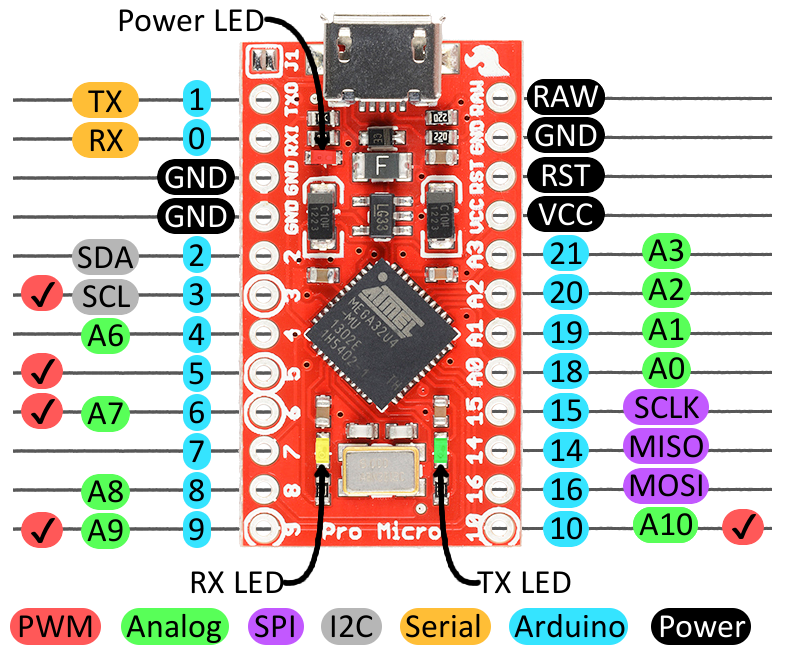
My Leonardo Ducky Serial Pinout
I used 2 female-to-female jumper cables cut in half to make available the serial communication and power pins(for external
devices to pass commands to the ducky)
Photos of the actual Leonardo can be found in the Photos Folder.
Pins from top to bottom:
-GND
-RX
-TX
-VCC