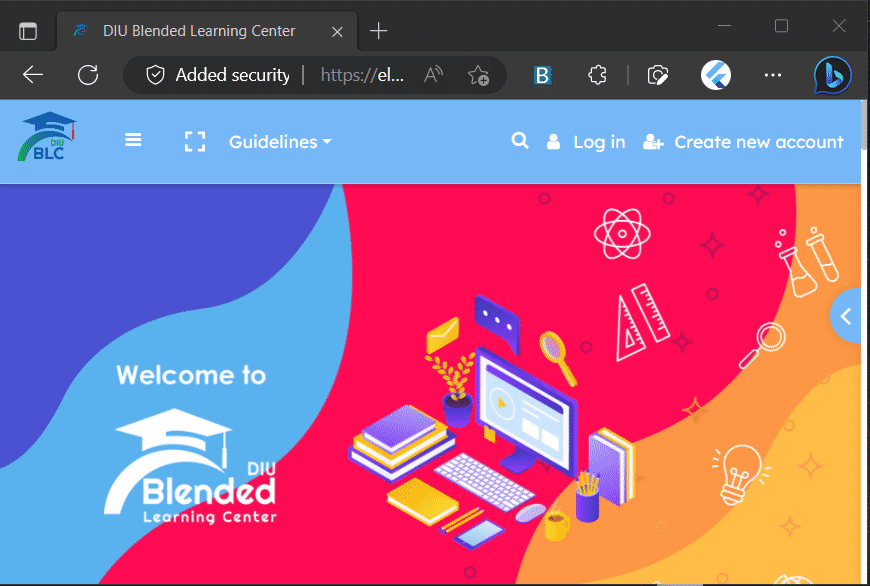Automatically log in to the BLC website without manually entering your username and password.
| Edge Add-ons | Chrome Web Store |
|---|---|
 |
 |
Or get the built zip from the release tab. Then follow the instructions in the Load unpacked extensions section. The /dist folder should be considered as the unpacked zip files.
To get started, simply click the toggle button to turn it on -

then enter your BLC login credentials.

And you're all set. From now on, whenever you visit the https://elearn.daffodilvarsity.edu.bd/ page, if you're not already logged in, this extension will automatically input your username and password in the login section and attempt to log you in. If you're already logged in, the extension won't take any action.
Here's what you need to know about the toggle button: if the button is yellow, it means that your account credentials are blank and you won't be able to use the auto-login feature. On the other hand, if the button turns green, it indicates that everything is set up correctly and you can expect the auto-login to work. If you want to disable this feature, simply toggle the button to turn it off.
# install dependencies
npm i
# build files to `/dist` directory
# HMR for extension pages and content scripts
npm run dev# build files to `/dist` directory
$ npm run build- Open the Extension Management page by navigating to
chrome://extensions. - Enable Developer Mode by clicking the toggle switch next to
Developer mode. - Click the
LOAD UNPACKEDbutton and select the/distdirectory.