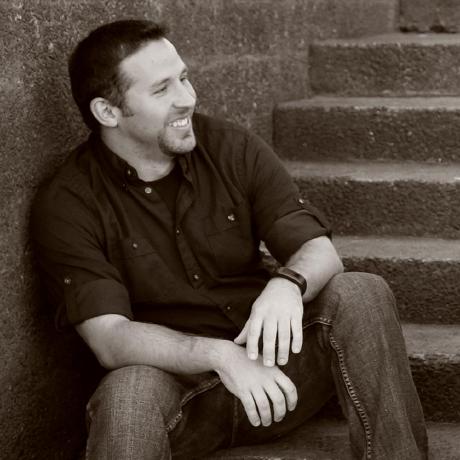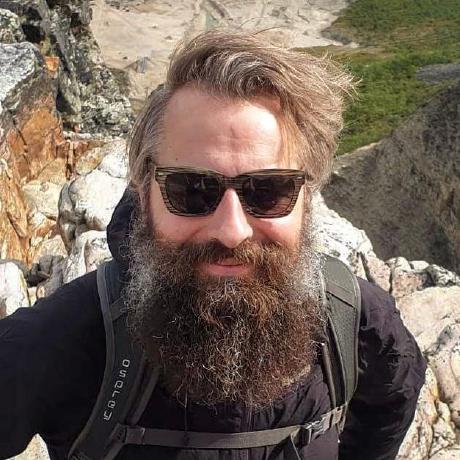A cross-platform C# editor and playground.
NetPad is a C# playground that lets you run C# code instantly, without the hassle of creating and managing projects. Open NetPad, start coding, hit Run, and see your output immediately. It's that simple.
- Prototyping and Testing: Quickly prototype and test code snippets before incorporating them into your projects.
- Data Visualization: Visualize data interactively for better insights and analysis.
- Database Queries: Query databases using LINQ or SQL effortlessly.
- Learn and Experiment: Experiment with new C# features or start learning C# in an intuitive and accessible environment.
- Utility Scripts: Create and save your own utility or administration scripts for repeated use.
See Features.
If you like this project, please star it 🌟 and consider contributing.
We love LINQPad, but we miss its tremendous utility when working on non-Windows platforms. This project aims to create an open-source, web-enabled, cross-platform alternative.
The goal isn't to reach 100% feature parity with LINQPad, but to offer an effective alternative that covers features most commonly used and to introduce a few new useful ones.
The following must be installed to use NetPad:
- .NET SDK (v6 or greater)
Additional requirements only if you plan to create and use database connections:
- .NET 6 Runtime (not needed if .NET 6 SDK is installed)
- EF Core tools (.NET 5 or later)
Download the latest version for free!
For folks on Arch Linux or Manjaro, you can also install it from the AUR.
On macOS see this if you have trouble opening NetPad.
NetPad automatically checks for updates each time you start the application and will notify you when a new version is available.
Currently, automatic updates are not supported, but this feature will be added to make updating as seamless as possible. Stay tuned for future updates!
The latest version can be downloaded from the Releases page.
The Wiki is a great place to find more information about NetPad.
See the Troubleshooting section of the Wiki.
All Pull Requests, feedback and contributions are welcome!
Also a special thanks to the NetPad's wonderful sponsors. Sponsorships help pay for macOS builds and helps me maintain this project.
If you enjoy using NetPad and would like to support its continued development, consider sponsoring the project. A small contribution, like the cost of a cup of coffee ($5) per month, helps immensely with maintenance and the addition of new features. Thank you for your support! ❤️
Join our Discord server to collaborate with the community.
- The basics:
- Write, save and run your own scripts
- Manage namespaces
- Standard code editor features powered by Monaco editor
- Auto-open unsaved scripts from previous session on launch
- Dump complex objects to the results console
- Export results to Excel or HTML
- Choose the .NET SDK version you want to use per script
- Add database connections and query them with LINQ
- Run SQL queries
- Add NuGet packages
- Reference assemblies from disk
- Syntax Tree Visualizer
- User-defined results styling
- Monaco Editor & OmniSharp offer an editor experience similar to Visual Studio Code:
- Code Completion (Intellisense)
- Semantic Highlighting
- CodeLens
- Inlay Hints
- Hover for Documentation
- Go-to implementation
- Find References
- Find Symbol
- Rename Symbol
- Action Suggestions
- Diagnostics
- Document Highlighting
- Contextual code folding
- Format document/selection/on-type
- Debugging
- Support for more database providers
- Hyperlink driven Lazy-loading of results, and a DataGrid view
- Benchmark your code
- Referencing other scripts
- IL Visualizer
- Export a script as a "ready to run" .NET app
- Export a script as a C# project
- Ability to run a script from the command-line
- Git tracking of script changes
- Quality of Life:
- Workspaces/Sessions
- Plugins & Theming
NetPad runs an ASP.NET web app that hosts a web-based user interface. It can be packaged as an Electron desktop app or served and accessed on any browser.
Communication between the user interface and the ASP.NET backend occurs via HTTP and SignalR.
This section describes how to build and run NetPad from source. NetPad can be run as an Electron desktop app or as a web application accessed with a web browser.
- Node v16+ (npm v8+)
- .NET SDK 7.x
- EF Core tools 5.x or later
# Install dependencies
cd src/Apps/NetPad.Apps.App/ElectronHostHook
npm install
cd ../App
npm install
# Start the development web server
npm start
Install the Electron.NET CLI tool:
dotnet tool install ElectronNET.CLI -g
Start the app:
cd src/Apps/NetPad.Apps.App
# Start in watch mode (remove '/watch' to run without watch mode)
electronize start /watch /manifest electron.manifest.dev.js
# For macOS ARM, append the following to the 'electronize start' command
/target custom "osx-arm64;mac" /electron-arch arm64
Only the very first
electronize startis slow. Later runs are much faster.
# Install dependencies
cd Apps/NetPad.Apps.App/App
npm install
# Start the development web server
npm run start-web
cd Apps/NetPad.Apps.App
dotnet watch run --environment Development
and access the app via your web browser, ex: http://localhost:57930
The Electron app is built and packaged using
electron-builder. Configuration is in the electron.manifest.js
file.
Build the app for the desired platform from the root directory of the NetPad.Apps.App project:
# For x64:
electronize build /target win /manifest electron.manifest.js /PublishSingleFile false
electronize build /target osx /manifest electron.manifest.js /PublishSingleFile false
electronize build /target linux /manifest electron.manifest.js /PublishSingleFile false
# For macOS ARM:
electronize build /target custom "osx-arm64;mac" /electron-arch arm64 /manifest electron.manifest.js /PublishSingleFile false
Packaged files can be found in the bin/Desktop folder.
- To build flatpak files the
flatpakandflatpak-builderpackages need to be installed.- On Linux, the
/scripts/package-electron.shscript can be used > to package the Electron app, in which case packaged files can be found in > the/dist/folder.
See the Electron.NET docs for additional CLI options when packaging the app, and electron-builder for additional configuration options.