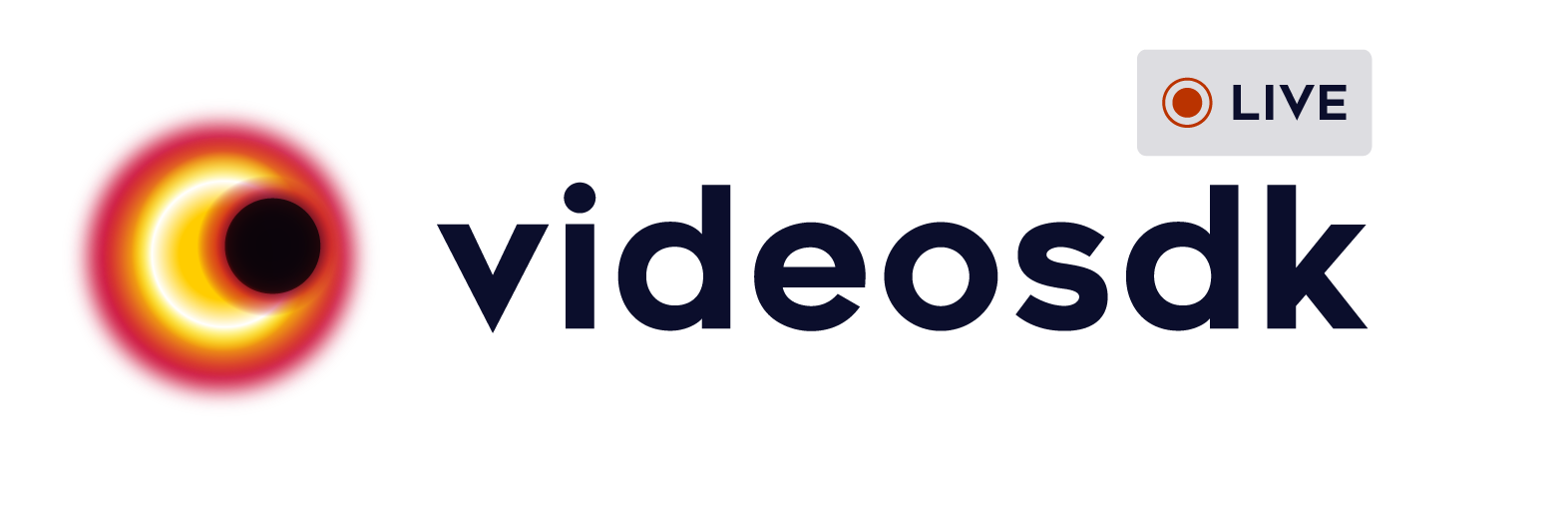At Video SDK, we’re building tools to help companies create world-class collaborative products with capabilities of live audio/videos, compose cloud recordings/rtmp/hls and interaction APIs
📱 Download the sample Android app here: https://appdistribution.firebase.dev/i/99ae2c5db3a7e446
- Real-time video and audio conferencing
- Enable/disable camera
- Mute/unmute mic
- Switch between front and back camera
- Change audio device
- Screen share
- Chat
- Raise hand
- Recording
- External call detection
-
Sign up on VideoSDK and visit API Keys section to get your API key and Secret key.
-
Get familiarized with Authentication and Token.
- Development environment requirements:
- Java Development Kit
- Android Studio 3.0 or later
- A physical or virtual mobile device running Android 5.0 or later
- Valid Video SDK Account
Clone the repository to your local environment.
git clone https://github.com/videosdk-live/videosdk-rtc-android-kotlin-sdk-example.gitGenerate temporary token from Video SDK Account.
auth_token = "TEMPORARY-TOKEN";Run the android app with Shift+F10 or the ▶ Run from toolbar.
-
Meeting- A Meeting represents Real time audio and video communication.Note : Don't confuse with Room and Meeting keyword, both are same thing 😃 -
Sessions- A particular duration you spend in a given meeting is a referred as session, you can have multiple session of a particular meetingId. -
Participant- Participant represents someone who is attending the meeting's session,local partcipantrepresents self (You), for this self, other participants areremote participants. -
Stream- Stream means video or audio media content that is either published bylocal participantorremote participants.
Add all the following permissions to AndroidManifest.xml file.
<uses-permission android:name="android.permission.RECORD_AUDIO" />
<uses-permission android:name="android.permission.INTERNET" />
<uses-permission android:name="android.permission.READ_PHONE_STATE" />
<uses-permission android:name="android.permission.CAMERA" />
<!-- Needed to communicate with already-paired Bluetooth devices. (Legacy up to Android 11) -->
<uses-permission
android:name="android.permission.BLUETOOTH"
android:maxSdkVersion="30" />
<uses-permission
android:name="android.permission.BLUETOOTH_ADMIN"
android:maxSdkVersion="30" />
<!-- Needed to communicate with already-paired Bluetooth devices. (Android 12 upwards)-->
<uses-permission android:name="android.permission.BLUETOOTH_CONNECT" />
Token is used to create and validate a meeting using API and also initialise a meeting.
🛠️ Development Environment:
- For development, you can use temporary token. Visit VideoSDK dashboard to generate temporary token.
🌐 Production Environment:
- For production, you have to set up an authentication server to authorize users. Follow our official example repositories to setup authentication server, videosdk-rtc-api-server-examples
create meeting- Please refer this documentation to create meeting.validate meeting- Please refer this documentation to validate the meetingId.
- For meeting initialization, you have to first initialize the
VideoSDK. You can initialize theVideoSDKusinginitialize()method.
VideoSDK.initialize(context: Context)- After successfully initialization, you can configure
VideoSDKby passing token inconfigmethod
VideoSDK.config(token: String?)- After VideoSDK initialization and configuration, you can initialize the meeting using
initMeeting()method.initMeeting()will generate a newMeetingclass and the initiated meeting will be returned.
val meeting: Meeting? = VideoSDK.initMeeting(
context: Context?,
meetingId: String?,
name: String?,
micEnabled: Boolean,
webcamEnabled: Boolean,
participantId: String?,
customTracks: Map<String?, CustomStreamTrack?>?
)// unmute mic
meeting!!.unmuteMic()
// mute mic
meeting!!.muteMic()- The
meeting.micsfunction allows a participant to list all of the attached microphones (e.g., Bluetooth and Earphone).
// get connected mics
val mics= meeting!!.mics- Local participant can change the audio device using
changeMic(device: AudioDevice?)method ofmeetingclass.
// change mic
meeting!!.changeMic(device: AudioDevice?) Please consult our documentation Change Audio Device for more infromation.
// enable webcam
meeting!!.enableWebcam()
// disable webcam
meeting!!.disableWebcam()// switch webcam
meeting!!.changeWebcam()The chat feature allows participants to send and receive messages about specific topics to which they have subscribed.
// publish
meeting!!.pubSub.publish(topic: String?, message: String?, options: PubSubPublishOptions)
// pubSubPublishoptions is an object of PubSubPublishOptions, which provides an option, such as persist, which persists message history for upcoming participants.
//subscribe
val pubSubMessageList = meeting!!.pubSub.subscribe(topic: String, listener: PubSubMessageListener)
//unsubscribe
meeting!!.pubSub.unsubscribe(topic: String, listener: PubSubMessageListener)
// receiving messages
// PubSubMessageListener will be invoked with onMessageReceived(PubSubMessage message)
var pubSubMessageListener: PubSubMessageListener? = PubSubMessageListener { message ->
Log.d("#message", "onMessageReceived: " + message.message)
}// Only one participant will leave/exit the meeting; the rest of the participants will remain.
meeting!!.leave()
// The meeting will come to an end for each and every participant. So, use this function in accordance with your requirements.
meeting!!.end()By implementing MeetingEventListener, VideoSDK sends callbacks to the client app whenever there is a change or update in the meeting after a user joins.
val meetingEventListener: MeetingEventListener = object : MeetingEventListener() {
override fun onMeetingJoined() {
// This event will be emitted when a localParticipant(you) successfully joined the meeting.
}
override fun onMeetingLeft() {
// This event will be emitted when a localParticipant(you) left the meeting.
}
override fun onParticipantJoined(participant: Participant) {
// This event will be emitted when a new participant joined the meeting.
// [participant]: new participant who joined the meeting
}
override fun onParticipantLeft(participant: Participant) {
// This event will be emitted when a joined participant left the meeting.
// [participant]: participant who left the meeting
}
override fun onPresenterChanged(participantId: String?) {
// This event will be emitted when any participant starts or stops screen sharing.
// [participantId]: Id of participant who shares the screen.
}
override fun onSpeakerChanged(participantId: String?) {
// This event will be emitted when a active speaker changed.
// [participantId] : Id of active speaker
}
override fun onRecordingStarted() {
// This event will be emitted when recording of the meeting is started.
}
override fun onRecordingStopped() {
// This event will be emitted when recording of the meeting is stopped.
}
override fun onExternalCallStarted() {
// This event will be emitted when local particpant receive incoming call.
}
override fun onMeetingStateChanged(state: String) {
// This event will be emitted when state of meeting changes.
}
}By implementing ParticipantEventListener, VideoSDK sends callbacks to the client app whenever a participant's video, audio, or screen share stream is enabled or disabled.
val participantEventListener: ParticipantEventListener = object : ParticipantEventListener() {
override fun onStreamEnabled(stream: Stream) {
// This event will be triggered whenever a participant's video, audio or screen share stream is enabled.
}
override fun onStreamDisabled(stream: Stream) {
// This event will be triggered whenever a participant's video, audio or screen share stream is disabled.
}
}If you want to learn more about, read the complete documentation of Android VideoSDK
Note :
- master branch: Better UI with One-to-One and Group call experience.
- v1-code-sample branch: Simple UI with Group call experience.
-
One-to-One meeting - The One-to-One meeting allows 2 participants to join a meeting in the app.
-
Group meeting - The Group meeting allows 2 or more participants to join a meeting in the app.
We have 3 packages :
OneToOneCall- OneToOneCall package includes all classes/files related to OneToOne meeting.GroupCall- GroupCall package includes all classes/files related to Group meeting.Common- Common package inclues all the classes/files that are used in both meeting type.
1. Create or Join Meeting
-
NetworkUtils.kt- This class is used to call the api to generate token,create and validate the meeting. -
CreateOrJoinActivity.ktandactivity_create_or_join.xml- This activity is used to ask permissions to the partcipant,and to initiate webcam and mic status.
CreateOrJoinFragment,CreateMeetingFragment,JoinMeetingFragmentwill be bound to this activity.
-
CreateOrJoinFragment.ktandfragment_create_or_join.xml- This fragment will includeCreate Meeting Button- This button will navigate toCreateMeetingFragment.Join Meeting Button- This button will navigate toJoinMeetingFragment.
-
CreateMeetingFragment.ktandfragment_create_meeting.xml- This fragement will includeDropdown to select meeting type- This dropdown will give choice for meeting type.EditText for ParticipantName- This edit text will contain name of the participant.Create Meeting Button- This button will call api for create a new meeting and navigate toOneToOneCallActivityorGroupCallActivityaccording to user choice.
-
JoinMeetingFragment.ktandfragment_join_meeting.xml- This fragement will includeDropdown to select meeting type- This dropdown will give choice for meeting type.EditText for ParticipantName- This edit text will contain name of the participant.EditText for MeetingId- This edit text will contain the meeting Id that you want to join.Join Meeting Button- This button will call api for join meeting with meetingId that you provided and navigate toOneToOneCallActivityorGroupCallActivityaccording to user choice.
2. ParticipantList
ParticipantListAdapter.kt,layout_participants_list_view.xmlanditem_participant_list_layout.xmlfiles used to show ParticipantList.
3. Dialogs
- MoreOptions:
MoreOptionsListAdapter.ktclass,ListItem.ktclass andmore_options_list_layout.xmlfiles used to showMoreOptionsdialog.
- AudioDeviceList:
AudioDeviceListAdapter.ktclass,ListItem.ktclass andaudio_device_list_layout.xmlfiles used to showAudioDeviceListdialog.
- LeaveOrEndDialog:
LeaveOptionListAdapter.ktclass,ListItem.ktclass andleave_options_list_layout.xmlfiles used to showLeaveOrEndDialog.
OneToOneCallActivity.ktactivity is main activity for One-to-One meeting.
GroupCallActivity.ktactivity is main activity for Group meeting.ParticipantViewFragment.kt,ParticipantViewAdapter.kt,ParticipantChangeListener.ktandParticipantState.ktis used to show participants in Grid.
- videosdk-rtc-prebuilt-examples
- videosdk-rtc-javascript-sdk-example
- videosdk-rtc-react-sdk-examplee
- videosdk-rtc-react-native-sdk-example
- videosdk-rtc-flutter-sdk-example
- videosdk-rtc-android-java-sdk-example
- videosdk-rtc-android-kotlin-sdk-example
- videosdk-rtc-ios-sdk-example
- videosdk-hls-react-sdk-example
- videosdk-hls-react-native-sdk-example
- videosdk-hls-flutter-sdk-example
- videosdk-hls-android-java-example
- videosdk-hls-android-kotlin-example
Read the documentation to start using Video SDK.